iKVM
Secure Login
Network Cards
Hard drives
Time
SSHFS
Basic DNS
Website DNS
Certbot SSL
Apache and PHP
Maria DB
Mail Server Basics
Mail Server SSL
Mail Server Filters
Checklist
Backup
SSHFS
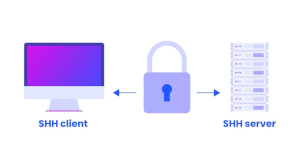
Note: This article series covers configuring Debian 12 for hosting multiple domains and web sites on a single dedicated server. As such, some strategies may be inappropriate for your environment. Sockets for example are appropriate for communication between services hosted on the same machine but not suited to a set up with distributed services (where you'd use ports). Please consult the overview for more information.
Once you've got your drives set up you'll want to transfer files to and from your server.
You can do this with FTP or sFTP but I like to use SSHFS, another acronym that stands for Secure Shell File System. Basically, it allows you to mount your server file system like any other drive in your operating system, so you can view and edit files just like on any other drive.
I like to set up a shortcut for mounting the drive (so it's not mounted all day and I don't accidentally delete or add files to it when I'm doing something else).
I use Ubuntu, so here's how I go about setting it up on that operating system. Update your package manager to make sure you get the latest version:
sudo apt update
Then install it:
sudo apt install sshfs
Now make a new script which will automate mounting your server as a drive. Obviously, use your server IP address and SSH details (use -i if you want to use a custom certificate - see the secure login article for more info!), it creates a mount point in your home folder called 'server' so just be aware of that because you don't want to accidentally copy or delete files from that location once mounted:
nano ~/mount_server.sh
#!/bin/bash echo "Mounting server (< your IP address > ) to ~/server in 5 seconds (ctrl-c to cancel)..." sleep 5 mkdir -p ~/server sshfs -p 2222 < your user >@< your IP address >:/ ~/serverMake your new script executable:
chmod +x ~/mount_server.sh
Add an alias to .bashrc (all Linux platforms) or .bash_aliases (Ubuntu) so you can run your script quickly from the command line:
nano .bash_aliases
alias mt="~/mount_server.sh"You'll have to end your current terminal session and run a new command line to pick up your new alias.
Now when you want to access your server drive quickly, just enter mt into a terminal and it'll appear in your file browser (Nautilus for Ubuntu) and you can also access it through the ~/server mount point.
Simple!
Note: If you have many ssh certificates then you may be denied access by the server because when you log in your client will try multiple certificates and the server counts each certificate that fails as a login attempt. This may trigger the server login maximum tries and deny you access. If this happens then add '-o IdentitiesOnly=yes' to your ssh login before you specify your certificate to force authentication using only the certificate you supplied.